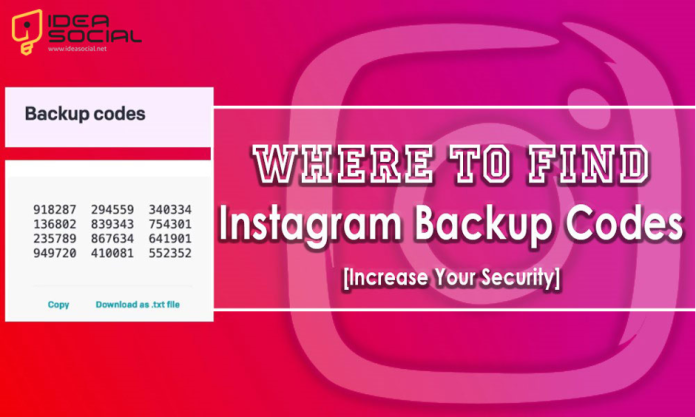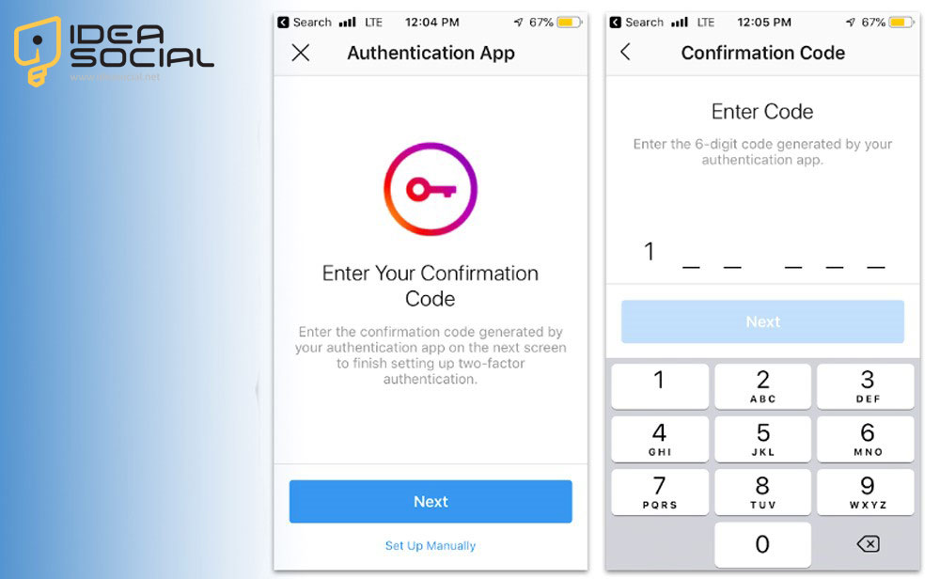Platforms like Instagram, owned by Meta, are essential parts of our daily lives. But what happens when unexpected login issues threaten your access?
To combat this problem, Instagram offers various security options to ensure a safe login process and that no one can access your data to enter.
This is where the backup codes enter and save every worried Instagram user. This article discusses how to get Instagram backup codes to increase your security.
Sadly, most Instagram users are unaware of such incredible features. Still, you can be ahead of most by learning where to find Instagram backup codes and making sure everything is under your control on Instagram.
Let’s find out more about Instagram security features! This part: backup codes.
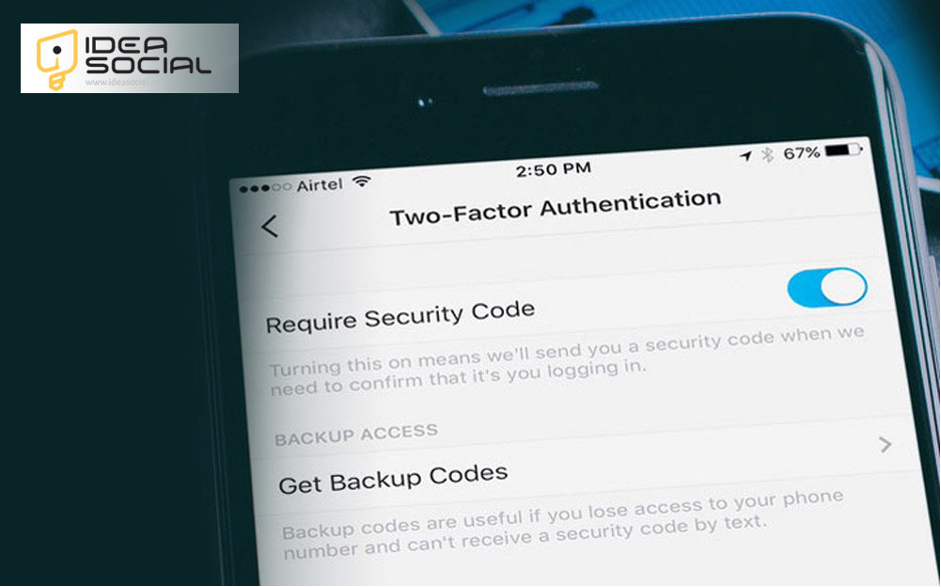
What Are Instagram Backup Codes & Where to Find Them?
First, let’s find out what these backup codes on Instagram are. Have you ever tried to enable two-factor authentication (2FA) on Instagram but worried about login issues? Instagram’s backup codes act as your digital safety net.
These backup codes provide a reliable alternative login method if the regular verification code can’t be delivered due to connectivity problems.
Think of them as spare keys to your Instagram account, which ensure access even when facing technical problems.
We recommend that you activate two-factor authentication on your Instagram account so you can access this powerful shield against unauthorized login.
This security feature requires a unique code if someone tries to log in from an unrecognized device. It’s a fantastic tool.
Furthermore, you don’t need to be worried about this feature not working, as you have your backup codes on Instagram.
Let’s find the location of the Instagram backup codes.
To get a list of backup codes for your Instagram account:
- After heading to your Instagram, tap on your profile picture.
- Click on the three-lined menu at the bottom left, then find the Settings section.
- Tap on the Accounts Center, then scroll to find Password and Security.
- Now, you can discover two-factor authentication and choose the account to which you want to get backup codes.
- Tap on the Additional Methods.
- Then, choose Backup Codes.
If you think it has been a long time since you have the same security codes and it is time for a change, you can follow the steps below and renew your old codes easily.
To cancel your current Instagram backup codes and get a new set:
- Follow the same steps to enter the “Settings” section on Instagram.
- The rest of the steps are the same as the process mentioned above:
- Tap on the Accounts Center>Password and security>Two-factor authentication, then choose the account.
- After tapping Additional Methods and finding the Backup Codes section, you must find the “Get new codes.”
Please remember that you must be logged in to your Instagram account to access the list of backup codes or request a new list.
You should copy the codes to your clipboard, take a screenshot of them or save them in some other way so that they’re available when you log into Instagram.
As we mentioned above, you have to first enable 2FA to access backup codes. Let’s see the process for enabling two-factor authentication.
Enable Two-Factor Authentication on Instagram & Get Backup Codes
Keeping your Instagram account secure in today’s digital age is crucial. Two-factor authentication (2FA) adds an extra layer of defence against an unauthorized login and makes it significantly harder for cyber hackers to breach your account on Instagram.
Here’s how to enable 2FA on Instagram and safeguard your precious memories and connections:
- Open the Instagram app and log in to your account.
- Navigate to your profile by tapping your profile picture in the bottom right corner.
- Tap the three horizontal lines in the top right corner to access the menu.
- Select “Settings” from the menu options, and scroll down and tap “Security”.
- Under “Security,” find “Two-Factor Authentication”.
- Toggle the switch next to “Two-Factor Authentication” to turn it on.
- Choose your preferred method for receiving verification codes:
- Authentication App: This is the most secure option. Download a popular authenticator app like Google Authenticator or Authy, and link it with your Instagram account.
- Text Message (SMS): This method sends verification codes via text message to your registered phone number. However, it needs to be more secure than an authenticator app.
- Generate Backup Codes: It’s highly recommended that backup codes be generated. These codes act as a safety net in case you lose access to your phone or experience connectivity issues.
Follow the instructions below to generate and securely store your backup codes.
This is how to secure your Instagram account with backup codes and two-factor authentication. You can prevent any unlikely entry into your account and enjoy exploring Instagram’s surface.
To Sum It All Up
Instagram users can enable two-factor authentication (2FA) and store their backup codes securely to significantly bolster their Instagram account’s security. But you have to remember that these backup codes are crucial for regaining access if you ever lose your phone or experience connectivity issues.
So, remember to update your backup codes if you change your phone number. We hope this guide helped you secure your Instagram account!
Let us know in the comments below if you have any questions or if you find it difficult to locate Instagram backup codes.